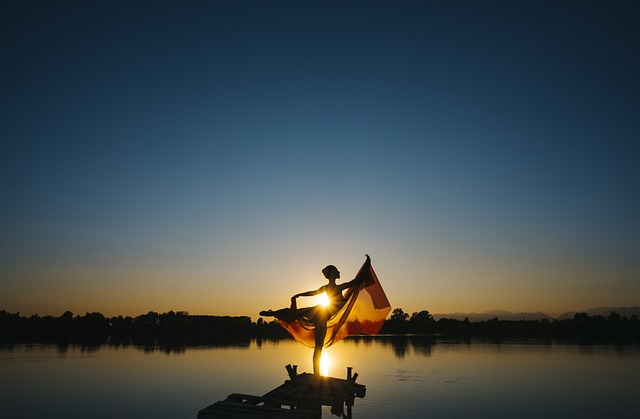-
Table of Contents
Boost PC Performance Now: Unleash the Full Potential of Your Computer
Introduction
Boosting PC performance is a common concern for many computer users. Over time, computers can become sluggish and slow down due to various factors such as outdated software, excessive background processes, or insufficient system resources. To ensure optimal performance and enhance overall productivity, it is essential to take proactive steps to boost PC performance. In this article, we will explore effective strategies and techniques to improve your computer’s speed and efficiency, allowing you to enjoy a smoother and more responsive computing experience.
Top 10 Tips to Boost PC Performance
Boost PC Performance Now
In today’s fast-paced digital world, having a high-performing PC is essential for productivity and efficiency. Whether you use your computer for work, gaming, or simply browsing the internet, a slow and sluggish PC can be incredibly frustrating. Fortunately, there are several steps you can take to boost your PC’s performance and ensure it runs smoothly. In this article, we will explore the top 10 tips to help you optimize your PC and enhance its overall performance.
1. Clean up your hard drive: Over time, your hard drive can become cluttered with unnecessary files and programs, which can significantly slow down your PC. Take the time to delete any unused applications, clear your browser cache, and remove temporary files. This will free up valuable disk space and improve your PC’s performance.
2. Update your operating system: Keeping your operating system up to date is crucial for optimal PC performance. Operating system updates often include bug fixes, security patches, and performance enhancements. Regularly check for updates and install them promptly to ensure your PC is running at its best.
3. Upgrade your hardware: If your PC is still struggling to keep up with your demands, it may be time to consider upgrading your hardware. Adding more RAM or replacing your hard drive with a solid-state drive (SSD) can significantly improve your PC’s speed and responsiveness.
4. Manage startup programs: Many programs automatically launch when you start your PC, which can slow down the booting process. Take the time to review and disable any unnecessary startup programs. This will not only speed up your PC’s startup time but also free up system resources for other tasks.
5. Scan for malware: Malware and viruses can wreak havoc on your PC’s performance. Regularly scan your computer for malware using reputable antivirus software. If any threats are detected, remove them immediately to prevent further damage to your PC.
6. Optimize your internet connection: A slow internet connection can make even the fastest PC feel sluggish. To optimize your internet connection, consider upgrading your internet plan, using a wired connection instead of Wi-Fi, or resetting your router. These simple steps can significantly improve your browsing and download speeds.
7. Disable visual effects: While visual effects may enhance the aesthetics of your PC, they can also consume valuable system resources. Disabling unnecessary visual effects, such as animations and transparency, can free up resources and improve your PC’s performance.
8. Defragment your hard drive: Over time, files on your hard drive can become fragmented, leading to slower read and write speeds. Use the built-in disk defragmentation tool in your operating system to reorganize your files and improve your PC’s performance.
9. Clean your PC’s internals: Dust and debris can accumulate inside your PC, causing it to overheat and slow down. Regularly clean your PC’s internals, including the fans and vents, to ensure proper airflow and prevent overheating.
10. Restart your PC regularly: Restarting your PC can help clear temporary files, refresh system processes, and improve overall performance. Make it a habit to restart your PC at least once a week to keep it running smoothly.
By following these top 10 tips, you can significantly boost your PC’s performance and enjoy a faster, more efficient computing experience. Remember to regularly maintain and optimize your PC to ensure it continues to run at its best. With a high-performing PC, you can tackle any task with ease and maximize your productivity.
How to Optimize Your PC for Maximum Performance

Boost PC Performance Now
Is your PC running slower than usual? Are you tired of waiting for applications to load or files to open? If so, it’s time to optimize your PC for maximum performance. By following a few simple steps, you can significantly improve the speed and efficiency of your computer, allowing you to work more efficiently and enjoy a smoother user experience.
First and foremost, it’s essential to clean up your PC’s hard drive. Over time, your computer accumulates unnecessary files and programs that take up valuable space and slow down performance. Start by uninstalling any programs you no longer use or need. This will free up space and reduce the strain on your system. Additionally, consider using a disk cleanup tool to remove temporary files, cache, and other unnecessary data that can clog up your hard drive.
Next, take a look at your startup programs. When you turn on your PC, numerous applications may automatically launch, consuming valuable system resources. To optimize performance, disable any unnecessary startup programs. You can do this by accessing the Task Manager and navigating to the Startup tab. From there, you can disable any programs that you don’t need to start automatically.
Another crucial step in optimizing your PC’s performance is to ensure that your operating system and software are up to date. Developers regularly release updates that address bugs, security vulnerabilities, and performance issues. By keeping your system and software updated, you can take advantage of these improvements and ensure that your PC is running at its best.
In addition to updating your software, it’s also important to keep your drivers up to date. Drivers are essential pieces of software that allow your hardware to communicate with your operating system. Outdated drivers can cause compatibility issues and hinder performance. To update your drivers, visit the manufacturer’s website for each device and download the latest versions. Alternatively, you can use driver update software to automate the process.
Another effective way to boost PC performance is to optimize your computer’s power settings. By default, many PCs are set to a balanced power mode, which aims to provide a compromise between performance and energy efficiency. However, if you’re primarily using your PC for demanding tasks, such as gaming or video editing, switching to the high-performance power mode can provide a significant performance boost. Keep in mind that this may result in increased power consumption and reduced battery life for laptops.
Lastly, consider upgrading your hardware if your PC’s performance is still not up to par. Upgrading components such as your RAM or hard drive can have a substantial impact on your computer’s speed and responsiveness. Increasing your RAM allows your PC to handle more tasks simultaneously, while upgrading to a solid-state drive (SSD) can significantly reduce loading times and improve overall performance.
In conclusion, optimizing your PC for maximum performance is essential for a smooth and efficient computing experience. By cleaning up your hard drive, disabling unnecessary startup programs, updating your software and drivers, optimizing power settings, and considering hardware upgrades, you can significantly boost your PC’s performance. Don’t let a sluggish computer hold you back – take action now and enjoy a faster, more responsive PC.
The Ultimate Guide to Speeding Up Your Computer
Boost PC Performance Now
In today’s fast-paced digital world, having a slow computer can be incredibly frustrating. Whether you use your computer for work, gaming, or simply browsing the internet, a sluggish PC can hinder your productivity and enjoyment. Fortunately, there are several steps you can take to speed up your computer and optimize its performance. In this ultimate guide, we will explore various techniques and strategies to help you boost your PC’s performance and get it running smoothly again.
First and foremost, it is essential to keep your computer clean and free from unnecessary clutter. Over time, files and programs accumulate on your hard drive, taking up valuable space and slowing down your system. To combat this, regularly perform disk cleanup and remove any unnecessary files or programs. Additionally, consider using a disk defragmenter tool to organize your files and improve access times, resulting in faster performance.
Another crucial aspect of boosting PC performance is ensuring that your operating system and software are up to date. Software updates often include bug fixes, security patches, and performance enhancements that can significantly improve your computer’s speed and stability. Make it a habit to regularly check for updates and install them promptly.
In addition to keeping your software up to date, it is equally important to keep your hardware in good condition. Dust and debris can accumulate inside your computer, causing it to overheat and slow down. Regularly clean your computer’s vents and fans to prevent overheating and maintain optimal performance. Furthermore, consider upgrading your hardware if necessary. Adding more RAM or replacing your hard drive with a solid-state drive (SSD) can provide a significant boost in speed and responsiveness.
Managing startup programs is another effective way to improve your computer’s performance. Many programs automatically launch when you start your computer, consuming valuable system resources. By disabling unnecessary startup programs, you can free up resources and reduce the time it takes for your computer to boot up. To do this, access the Task Manager or System Configuration utility and disable any programs that you don’t need to start automatically.
Optimizing your computer’s power settings can also have a noticeable impact on its performance. By adjusting your power plan settings, you can prioritize performance over energy efficiency. This will ensure that your computer operates at its maximum potential, especially when performing resource-intensive tasks such as gaming or video editing.
Furthermore, consider using a reliable antivirus program to protect your computer from malware and other security threats. Viruses and malware can significantly slow down your computer and compromise its performance. Regularly scan your system for viruses and malware, and ensure that your antivirus software is up to date.
Lastly, consider removing any unnecessary visual effects and animations. While these may enhance the aesthetic appeal of your computer, they can also consume valuable system resources. Disabling or reducing these effects can free up resources and improve overall performance.
In conclusion, a slow computer can be a major hindrance in today’s fast-paced digital world. However, by following the tips and techniques outlined in this ultimate guide, you can significantly boost your PC’s performance and get it running smoothly again. From keeping your computer clean and up to date to optimizing power settings and managing startup programs, there are numerous steps you can take to enhance your computer’s speed and responsiveness. By implementing these strategies, you can enjoy a faster, more efficient computing experience.
Q&A
1. How can I boost my PC’s performance?
There are several ways to boost your PC’s performance, such as cleaning up unnecessary files and programs, optimizing startup processes, updating drivers and software, increasing RAM, and using a solid-state drive (SSD) instead of a traditional hard drive.
2. Why is my PC running slow?
There can be various reasons for a slow PC, including a lack of available memory, too many background processes running, outdated hardware or software, malware or viruses, or a fragmented hard drive.
3. Are there any software tools available to boost PC performance?
Yes, there are several software tools available that can help boost PC performance. Some popular options include CCleaner, Advanced SystemCare, AVG TuneUp, and IObit Uninstaller. These tools can clean up junk files, optimize system settings, and improve overall performance.
Conclusion
In conclusion, boosting PC performance is essential for ensuring smooth and efficient operation. By following various strategies such as cleaning up disk space, optimizing startup programs, updating drivers and software, and performing regular maintenance tasks, users can significantly enhance their PC’s performance. Additionally, utilizing reliable antivirus software and considering hardware upgrades can further improve overall system speed and responsiveness. Taking these steps will help maximize productivity and enhance the overall user experience.